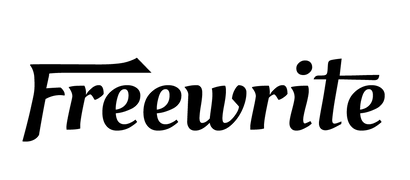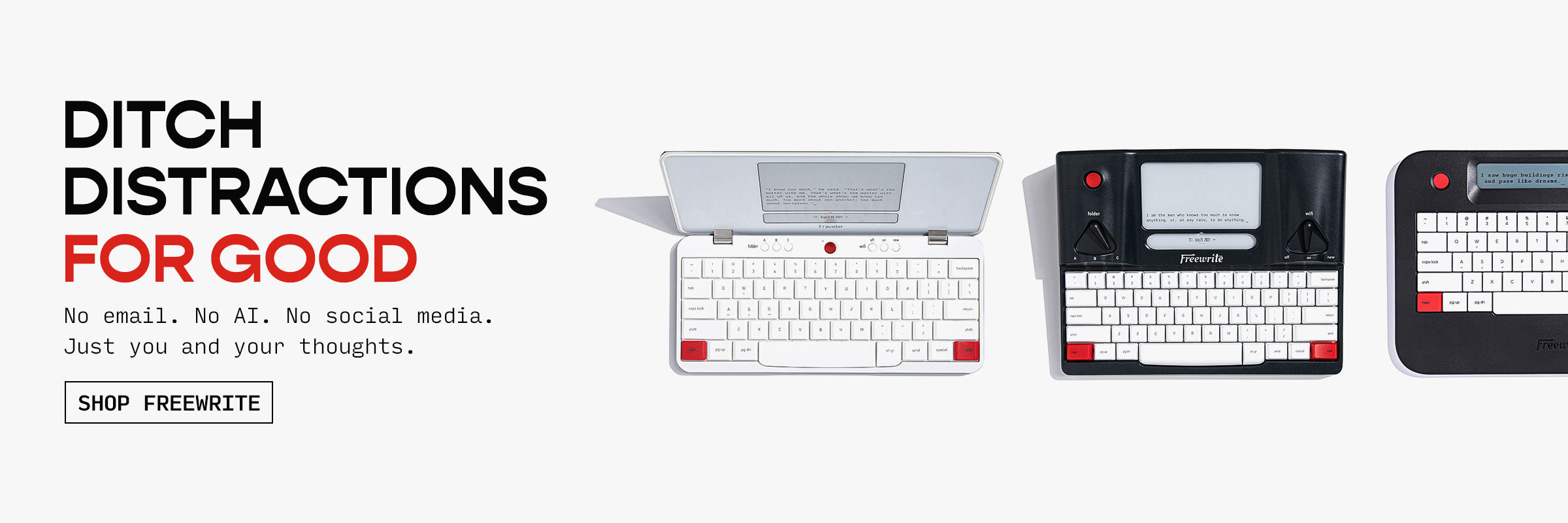Today, we're releasing a firmware update for Traveler and Smart Typewriter, version 2.0.3, and a corresponding improvement on Postbox to further reduce the chances of unintentional draft loss.
The update polishes the syncing process on Smart Typewriter and Traveler so that your drafts are always safe and securely backed up.
There is one cardinal rule at Freewrite: Thou shalt not lose drafts.
The problem is that in some rare cases, despite our best engineering efforts and on-screen warnings, this has happened to some users.
In this update, we are releasing two features that should banish draft loss for good:
First, Smart Typewriter and Traveler will now always sync a draft before they archive or shred it. We made this change because sometimes users open drafts from Postbox in Sprinter and don't realize that this will remove the draft from their device, despite the on-screen warning. They then will write in the same draft on their device while offline (before the sync has removed the draft from their device) and expect it to sync when they reconnect. But when they connect to WiFi — "poof!" — the draft disappears and all the new content they wrote on the device may or may not have synced.
With the new firmware, we make sure to sync first, before removing the draft from the device. Therefore, everything you wrote while offline will still sync before being removed from your device. Then, if it was a mistake that you opened the draft in Sprinter, it is always possible to move that draft back down to the device via Postbox so you can pick up where you left off.
Second,on Postbox, we will now surface a draft that has been recently synced from a device that was previously shredded and allow users 48 hours to restore that draft. We made this change because sometimes users shred a draft on Postbox (which removes the draft from the entire Freewrite ecosystem, including your device) and then, without realizing it, write in that same draft on their device while offline. Upon connecting to Wi-Fi, the draft disappears when Postbox tells the device to shred the draft, and all of its contents including any new updates are gone.
With the new firmware and changes to Postbox, the device will sync before it processes the shred job, and Postbox will recognize that there has been a new sync of a shredded draft. Instead of discarding this draft, it will show the user in Postbox that a new version of the shredded draft was synced and allow the user 48 hours to recover it on Postbox. This gives a window of time for users to restore shredded drafts in the rare case that they continued writing in a draft with a pending shred job on a device while offline. (See below for what the warning will look like.)
In summary:
- Sync Before Shred: Postbox now syncs any changes made to a draft offline before executing a shred job to prevent unintentional data loss.
- Display of Drafts Synced After Shredding: Postbox will now display drafts that have been synced from the device after they were shredded, recognizing updates made after shredding.
- 48-Hour Recovery Window: Users have 48 hours to restore a draft that was edited and synced after shredding in Postbox.
- Prevention of Data Loss: This update aims to protect the contents of a draft that might be inadvertently edited offline after it's been marked for shredding, ensuring no work is lost.

Note on Alpha:A similar update for Alpha is in the development queue. As always, make sure to practice good document management by paying close attention to any on-screen instructions and using the "Shred" function only on documents you will never need to access again. (If in doubt, use the "Archive" function, which retains a copy in your Archive folder on Postbox.)
For a full list of version 2.0.3 new features, improvements, and fixes, visit the Release Notes page.
Updating Your Device
Postbox updates are available to everyone automatically, with no action on your part.
Firmware rolls out automatically and will be available on your Traveler or Smart Typewriter when powered down and connected to Wi-Fi.
To manually check for a firmware update:
- Option 1: Press right [new] + right [shift] + F
- Option 2: hold the power button down for 3 seconds (version 1.5.0 or later) and select "Firmware Update" in the device menu
If an update is available, your device will begin downloading the update immediately. To perform the manual check, your device must be running on firmware version 1.1.6 or higher.
For more detailed instructions, visit our support topics: