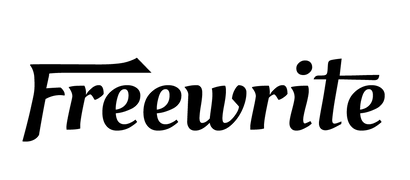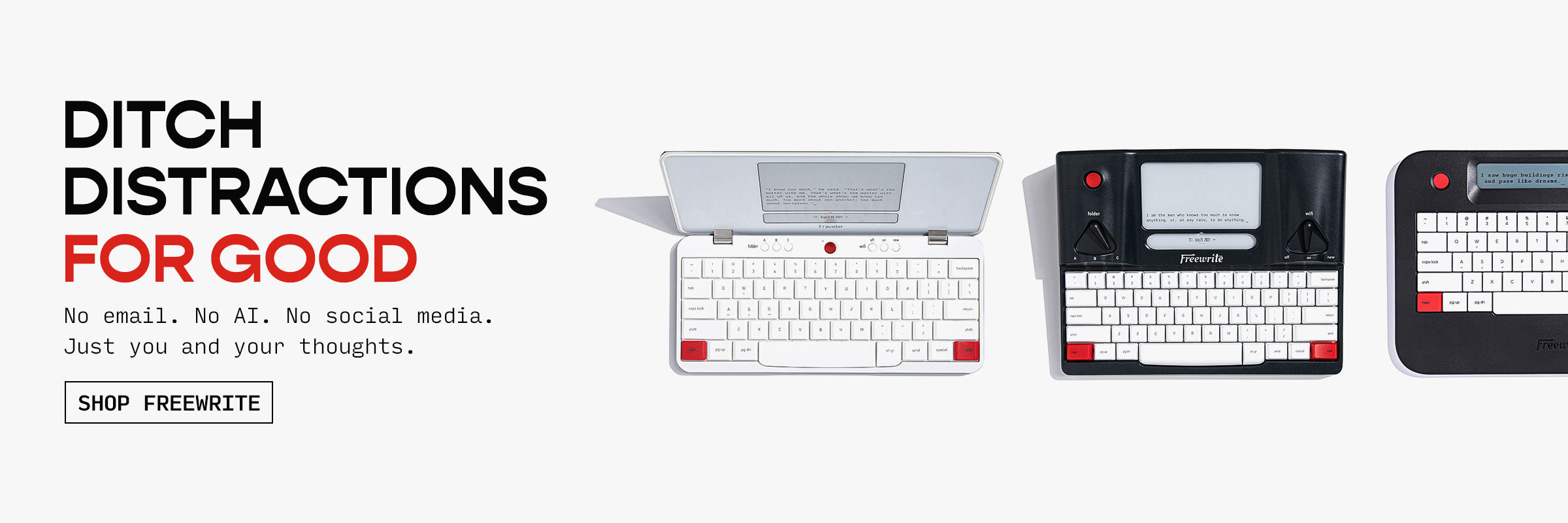Typing is a life skill kids will use every day, from school projects to chatting with friends. The good news is that learning to type online can be fun, quick, and stress free. With the right mix of games, kid friendly apps, and bite size practice sessions, children can build speed and accuracy without feeling like they are stuck in a boring lesson. In this guide, we will walk you through simple strategies, trusted resources, and daily habits that turn keyboard time into a playful learning adventure.
When Should Kids Start Learning to Type?
Typing might seem like a skill for older kids, but many children can begin learning as early as age 5. By ages 6 or 7, most are ready for regular practice, especially as they start using computers and tablets more in school and at home.
Is My Child Ready? Look for These Signs:
-
Recognizes letters: Can name and identify most of the alphabet.
-
Reads simple words: Starting to read short sentences or sight words.
-
Familiar with devices: Uses a mouse or touchscreen with ease.
-
Comfortable sitting and focusing: Can follow simple instructions for 10–15 minutes.
-
Shows interest: Is curious about typing or wants to “play on the keyboard.”
You don’t need to wait for perfection. Typing can grow alongside reading and writing skills, and early exposure builds confidence and muscle memory.
Set the Foundation with Good Habits
Before your child dives into games or lessons, it’s important to lay down the basics. These habits will help them type faster, avoid strain, and feel more confident as they learn.
1. Teach Proper Posture
Good typing starts with how you sit:
-
Sit up straight with your back supported.
-
Keep feet flat on the floor.
-
Wrists should hover gently above the keyboard, not resting on it.
-
Eyes should be level with the screen, not looking down at the keyboard.
2. Introduce the Home Row Keys
The home row is where all fingers start and return to:
-
Left hand: A, S, D, F
-
Right hand: J, K, L, ;
-
Thumbs rest on the space bar
Start with finger exercises that focus just on these keys until your child gets comfortable.
3. Keep Practice Short and Focused
Kids learn best in small doses:
-
Aim for 10–15 minutes a day.
-
Use a timer or build typing into a routine (after homework, for example).
-
Celebrate small wins like typing five words correctly or finishing a lesson.
Consistency matters more than long sessions. Make it feel like a game, not a chore.
Use Fun Online Typing Games
Not every kid wants to sit at a computer, and that’s totally okay. Tablets and mobile devices can be a great way to sneak in some typing practice during downtime. Whether they’re waiting for dinner or relaxing after school, a good typing app turns screen time into learning time without feeling like homework.
Why Typing Apps Work for Kids
Typing apps are designed to feel more like games than lessons. They’re colorful, interactive, and often come with sounds, animations, and characters that make learning more enjoyable. The best part? Kids can learn at their own pace and even take breaks without losing progress.
Features to Look For in Typing Apps
-
Progress Tracking: Most typing apps show how your child is improving with stats like words per minute, accuracy, and lessons completed. This helps them (and you) stay motivated.
-
Built-In Rewards: Stickers, stars, badges, and levels make typing feel like a game. Kids love unlocking new challenges, and it gives them a sense of accomplishment.
-
Kid-Friendly Interface: Look for apps with big buttons, easy navigation, and no ads. Clear instructions and fun animations help kids stay focused and avoid frustration.
-
Age-Appropriate Design: Some apps are better for beginners (ages 5–7), while others are geared toward older kids with more advanced lessons and speed drills.
Great Typing Apps to Try
-
Typing Fingers (iOS):A structured app that teaches finger placement and accuracy through short lessons and a friendly animated guide.
-
ZType (iOS, Web):Combines typing practice with a fun alien-shooting game. Typing words or phrases blasts away a spaceship - great for reflexes and speed!
-
KidzType (Web):Offers typing games, lessons, and speed tests, all in one place. Works well on tablets with a keyboard.
-
TypeTastic (Web, works on tablets):Colorful, interactive games that focus on basic key placement and finger training - ideal for early learners.
-
TypingClub (Web, App):A full course with engaging videos, games, and customizable settings to support a wide range of ages and skill levels.
Bonus Tip:If your child uses a physical Bluetooth keyboard with a tablet, they’ll get even better practice with real typing skills. It’s the perfect bridge between touchscreen games and typing on a full-sized keyboard.
Build Strong Typing Habits with Freewrite
If a Bluetooth keyboard is that helpful, imagine what happens when the whole device is built for typing and nothing else. That is exactly why we createdFreewrite. Our family of drafting tools strips away every pop-up, notification, and tempting app so kids and adults alike can focus on pure words per minute. With an eye friendly E Ink or fast LCD screen and a satisfying mechanical keyboard, Freewrite feels like a modern typewriter that syncs safely to the cloud. No browsing, no games, just steady practice that builds muscle memory and accuracy every time your child sits down to write.
We have watched families double their daily word counts because the environment simply will not let distractions sneak in. Pair one of our devices with the fun online games and apps mentioned earlier, and you give kids the best of both worlds: playful lessons for learning key positions and a dedicated space for real writing once they are ready to put those new skills to work.
Traveler
Traveler is a lightweight, distraction-free writing device that’s perfect for writing anywhere without pop-ups, notifications, or web distractions. Its E Ink display is easy on the eyes, and the full-size scissor-switch keyboard offers a smooth, comfortable typing experience. Whether you’re at home or on the go, Traveler makes writing feel more focused and enjoyable.
It’s also a great way for kids to practice real typing on a physical keyboard without being pulled into other apps or websites.
Standout Features
-
Featherlight and portable at just 1.6 lbs
-
Eye-friendly E Ink screen that works in sunlight
-
Smooth scissor-switch keyboard with excellent key travel
-
Automatically backs up writing to cloud services
-
Supports 60+ languages and 80+ keyboard layouts
Alpha Cosmic Edition
Alpha Cosmic Edition turns writing into an out-of-this-world experience. With its sleek, speckled design and soft backlit screen, this portable device lets you write in the dark or daylight without distraction. It’s built for deep focus and long writing sessions, with a mechanical keyboard that’s satisfying to use and a battery that goes for days.
For kids, it’s a fun and focused way to build confidence typing on a mechanical keyboard.
Standout Features
-
Built-in warm backlight with 5 brightness levels
-
Compact and portable, under 2 lbs
-
Long battery life with up to 100 hours per charge
-
Automatic cloud syncing for peace of mind
-
Comes with a custom felt sleeve for on-the-go protection
Smart Typewriter
Smart Typewriter combines vintage inspiration with modern writing tools. Its aluminum body, mechanical keyboard, and E Ink screen make it feel like a typewriter built for today’s digital age. This device is perfect for writers who want to disconnect and dive into their work without distractions or clutter.
It also offers a focused space for older kids and teens to get serious about typing skills while staying off the internet.
Standout Features
-
High-quality mechanical keyboard with tactile Kailh Box Brown switches
-
Durable all-aluminum build with built-in carrying handle
-
Crisp E Ink screen with frontlight for anytime writing
-
Wireless and USB document syncing to the cloud
-
Supports dozens of languages and layouts for global learning
Create a Routine That Sticks
One of the most effective ways to help kids build strong typing skills is by creating a simple routine. Just like reading time or brushing teeth, typing can become a natural part of the day when it’s practiced regularly.
-
Choose a consistent time - Whether it’s 10 minutes after homework or a short session before dinner, setting a specific time builds habit.
-
Keep it short and fun - Younger kids especially do better with bite-sized sessions, around 10 to 15 minutes.
-
Celebrate progress - Use charts, stickers, or even shoutouts to make each improvement feel rewarding.
-
Balance variety and focus - Rotate between games, typing drills, and real writing tasks to keep things interesting while reinforcing skills.
By weaving typing into your child’s daily rhythm, you're setting the stage for lasting keyboard confidence.
Keep It Positive and Pressure-Free
Learning to type is a skill that takes time, especially for young kids who are still getting used to reading, writing, and using a keyboard. The most important thing to remember? Be patient and keep it fun.
Focus on Encouragement Over Perfection
Kids learn best when they feel supported, not rushed. It’s totally normal for them to type slowly at first or mix up keys. Celebrate small wins like typing a few letters correctly or finishing a short lesson. Positive feedback helps build confidence and keeps them coming back for more.
Speed Comes Later
A lot of parents wonder, “How fast should my child be typing?” But at the beginning, accuracy matters way more than speed. Let them focus on getting the right letters in the right places. The speed will come naturally with practice.
Make Room for Breaks
Typing can be tiring for little fingers and growing minds. If your child seems frustrated or bored, it’s okay to take a break. Even just 10 minutes a day adds up over time. The goal is steady progress, not perfection.
Quick Tips to Keep It Low-Stress:
-
Let them go at their own pace
-
Avoid correcting every mistake right away
-
Offer praise for effort, not just results
-
Keep practice sessions short and consistent
-
Remind them it’s okay to make mistakes
Typing should feel like a fun new skill, not a chore. When kids feel relaxed and encouraged, they’re much more likely to stick with it and enjoy the journey.
Conclusion
Teaching kids to type online doesn’t have to feel like a chore. With the right mix of fun games, thoughtful tools, and a little patience, you can help your child build real typing skills that will last a lifetime. Whether they’re just getting started with finger placement or ready to boost their typing speed, there are plenty of resources to support them at every step.
Remember, consistency is more important than perfection. Keep sessions short, stay positive, and let them enjoy the learning process. Over time, their confidence and typing fluency will grow, and who knows, they might even start writing their own stories, emails, or school reports with pride.
FAQ
What’s the best age to start teaching typing?
Most kids can begin learning to type between ages 4 and 7, depending on alphabet knowledge and basic reading and motor skills.
How long should typing sessions last for young kids?
Start with short sessions: 10 to 15 minutes a day is great for beginners. Keep it consistent and fun to build a steady habit.
What’s more important: speed or accuracy?
Focus on accuracy first. Speed will come naturally with practice. It’s better for kids to learn proper finger placement early on than to type fast with bad habits.
Are typing games actually helpful?
Yes! Typing games make learning fun and interactive, which keeps kids motivated. Many games are designed with educational goals in mind and support structured learning.
Can typing apps work on tablets and mobile devices?
Definitely. Many kid-friendly apps are available for tablets and phones, and some even include progress tracking and rewards to keep kids engaged. Pairing a Bluetooth keyboard can help give a more realistic typing experience.