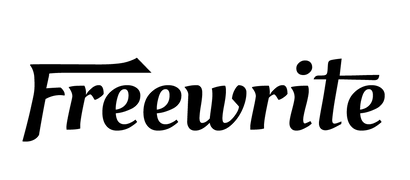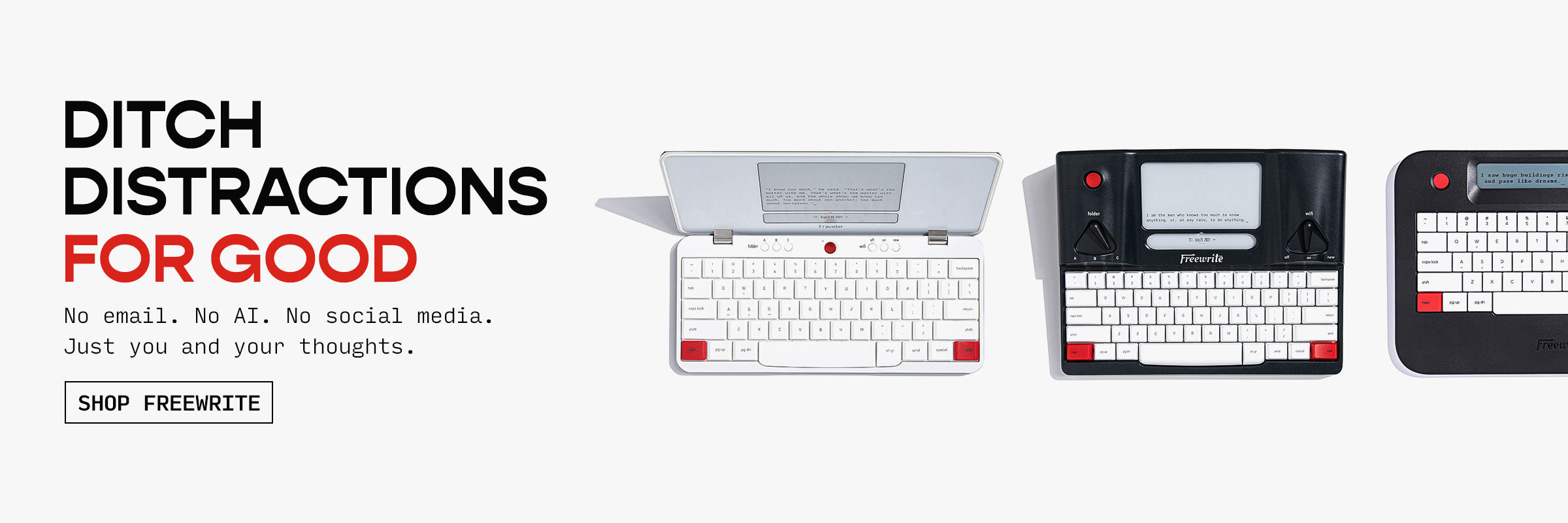Typing is one of those skills kids will use for life, whether they're writing school papers or chatting with friends online. The sooner they learn how to type properly, the better. But with so many programs out there, how do you pick the right one? In this guide, we'll look at some of the best typing programs made just for kids. They're fun, easy to use, and actually help kids get faster and more confident at typing.

1. KidzType
KidzType is a free online typing program made just for kids. It mixes learning with play using bright visuals, fun characters, and interactive games that teach kids how to type the right way. The site breaks down lessons into small, easy steps that help children build muscle memory and confidence on the keyboard. Everything is designed with young learners in mind, from the layout to the tone of the lessons.
One of the best things about KidzType is the variety of lessons and practice tools it offers. Kids can choose from home row, top row, bottom row, number keys, and even symbol keys, all organized into short, manageable lessons. There are also games, typing tests, and practice drills that make it easy to keep improving without it ever feeling boring. Whether you're a parent helping your child at home or a teacher using it in the classroom, KidzType is a helpful and engaging option.
Key Features
-
Free and easy-to-use online program
-
Fun typing games and interactive lessons
-
Covers letters, numbers, symbols, and shift key combinations
-
Includes a typing speed test and regular practice exercises
-
kidSAFE certified for child-friendly content
Best For
-
Kids who are just starting to learn how to type
-
Parents looking for a free, reliable typing tool
-
Classrooms using digital tools to teach keyboarding
Contact and Social Media Information:
-
Website: www.kidztype.com
-
Facebook: www.facebook.com/kidztype

2. TypingClub
TypingClub is a web based platform that teaches touch typing through structured lessons and interactive elements. It is free for individuals and schools, with an optional paid edition for larger school systems. The service reports a big amount of student accounts and provides teachers with management tools for tracking progress.
Lessons are divided into small segments, each scored with a five star system. Learners see on screen hand posture guides, can turn on voice over, and replay previous sessions to review accuracy and speed. Separate lesson plans cover topics like Jungle Junior for young kids, Dvorak layouts, single hand typing, animated story series, and spelling or vocabulary practice. The program is available in multiple languages and runs entirely online through any modern browser.
Key Features
-
Web based lessons with star based scoring
-
Optional voice over and playback of past sessions
-
Hand posture guide displayed on each key press
-
Story based and game style lesson variants
-
Supports multiple languages and keyboard layouts
Best For
-
Learners who prefer short, repeatable practice segments
-
Classrooms that need progress tracking tools
-
Individuals who want a free, browser based typing course
Contact and Social Media Information:
-
Website: www.typingclub.com
-
E-mail: support@edclub.com
-
Facebook: www.facebook.com/typingclubinc
-
Twitter: x.com/typingclub
-
Instagram: www.instagram.com/typingclub
-
Address: 1701 Pennsylvania Ave. NW, Suite 200, Washington, DC 20006
-
Phone: 202-609-9919

3. Keyboarding Without Tears
Keyboarding Without Tears is a browser based curriculum for K-5 students that teaches typing through short, game style activities. The program uses a patented row based approach with color coded keys, helping learners connect each finger with the correct key in a clear, visual way. Lessons move from simple puzzles for kindergarten to more complex writing tasks in upper grades.
Beyond typing mechanics, the curriculum includes digital citizenship topics, phonemic awareness, and sight word practice, so students build broader literacy skills while they type. Built in supports let children work at their own pace, and schools can purchase grade level licenses that match district needs.
Key Features
-
Row based, color coded keyboard layout for clear finger-key mapping
-
Game based lessons that build speed and fluency
-
Embedded prompts so students can work independently
-
Activities that introduce digital citizenship and literacy concepts
-
Browser based access with licensing options for schools and districts
Best For
-
Elementary students in grades K-5 who are new to keyboarding
-
Teachers wanting a structured curriculum that blends typing with literacy skills
-
Schools looking for licensed, progress tracking typing software
Contact and Social Media Information:
-
Website: www.lwtears.com
-
Facebook: www.facebook.com/LWTears
-
Twitter: x.com/hwtears
-
LinkedIn: www.linkedin.com/company/lwtears
-
Instagram: www.instagram.com/lwtears
-
Phone: 877-619-2719

4. Typesy (by eReflect)
Typesy is a typing and tech education platform that offers step-by-step training programs for a range of users, including schools, homeschoolers, and individuals. It includes typing lessons designed to improve speed and accuracy through short, structured sessions. The program combines typing instruction with additional digital skills and offers over 200 courses across its library.
Users can access different tracks depending on their goals, such as classroom-based instruction, homeschooling setups, or self-paced learning for career or study purposes. The platform is subscription based and includes progress tracking, video instructions, and interactive activities.
Key Features
-
Step-by-step lessons focused on building typing accuracy and speed
-
Courses including tech skills beyond typing
-
Different user paths for education, homeschool, and personal use
-
Cloud based with user profiles and saved progress
-
Video instructions and guided practice sessions
Best For
-
Homeschool families looking for a full-featured typing curriculum
-
Schools needing a structured typing and tech skill program
-
Individuals wanting to improve typing for academic or career use
Contact and Social Media Information:
-
Website: www.typesy.com
-
App Store: apps.apple.com/tr/app/typesy-touch-typing/id1055541079
-
Google Play: play.google.com/store/apps/details?id=com.ereflect.typesy
-
Twitter: x.com/typesyapp
-
LinkedIn: www.linkedin.com/showcase/typesy
-
Address: 3651 Lindell Rd. Suite D1104, Las Vegas, NV 89103
-
Phone: 1-800-706-5904

5. Disney: Mickey's Typing Adventure
Disney: Mickey's Typing Adventure is an interactive typing program designed for kids. It takes learners through a story-based experience in a virtual world called Typelandia, guided by familiar Disney characters. As kids complete lessons, they unlock new areas and participate in typing games and challenges tied to the storyline. The program includes multiple lesson tracks based on skill level and age, making it adaptable for different learners.
Throughout the course, kids practice posture, finger placement, and typing accuracy while collecting rewards and progressing toward the final destination, the Castle. Games and stories are built around only the keys that have been taught, so activities align with what kids have already learned. The program is available both online and as a desktop software option, and it includes practice passages based on popular Disney stories.
Key Features
-
Story-driven lessons with step-by-step instruction
-
Typing games using only the keys already taught
-
Built-in rewards, progress charts, and certificates
-
Includes Disney-themed practice passages and visuals
Best For
-
Kids who enjoy learning through interactive stories
-
Families wanting a structured typing program with offline access
-
Younger learners who are already familiar with Disney characters
Contact and Social Media Information:
-
Website: www.disneymickeystyping.com
-
E-mail: international@individualsoftware.com:
-
Address: Individual Software Inc., 3049 Independence Drive, Suite E, Livermore, CA 94551:
-
Phone: 925-734-6767

6. Turtle Diary
Turtle Diary offers a large collection of free online typing games designed for elementary students. These games are grouped by skill level, from beginner to advanced, and help kids learn and practice typing through interactive play. The focus is on building typing accuracy and muscle memory using short, timed games that get progressively more challenging.
The games are organized by type and difficulty, with many featuring colorful animations and multiplayer options. Players start by practicing individual letters, then work up to full words and phrases. All games are browser based, and no sign-up is required to get started. Turtle Diary is designed for at-home practice or classroom use and can be played on most devices with a keyboard.
Key Features
-
Wide variety of typing games for grades K-5
-
Games organized by level: beginner, intermediate, and advanced
-
Timed activities help build typing speed and accuracy
-
Multiplayer options available for added challenge
-
No sign-up required for free game access
Best For
-
Kids who prefer game-based learning
-
Students practicing at home or during computer lab time
-
Beginners who need basic keyboard familiarity through repetition
Contact and Social Media Information:
-
Website: www.turtlediary.com
-
App Store: apps.apple.com/tr/app/turtlediary/id1154882234
-
E-mail: support@turtlediary.com
-
Facebook: www.facebook.com/TurtleDiary
-
LinkedIn: x.com/turtlediarycom

7. Touch-type Read and Spell (TTRS)
Touch-type Read and Spell (TTRS) is a web-based typing program designed to teach typing along with reading and spelling support. The course is broken into 24 levels, each with 31 short modules. Each module focuses on repetition and multisensory learning by combining audio, visual, and touch input. Students listen to the words, see them on screen, and type them out, helping to build both muscle memory and literacy skills.
The program begins with vowels and moves into structured word patterns using phonics principles. It does not focus on speed but instead tracks completion and accuracy. The lessons are designed to reinforce letter-sound relationships and encourage confidence with small, measurable progress. TTRS is used by individuals, homeschoolers, and schools, and has received endorsements from organizations such as the British Dyslexia Association.
Key Features
-
Multi-sensory typing program combining reading and spelling
-
Short modules with phonics-based structure
-
Progress tracking based on accuracy, not speed
-
On-screen hand guides and audio support
-
Accessible for students with dyslexia and other learning needs
Best For
-
Learners who benefit from phonics and repetition-based instruction
-
Students with dyslexia or literacy challenges
-
Families or schools looking for a combined typing and reading program
Contact and Social Media Information:
-
Website: www.readandspell.com
-
AppStore: apps.apple.com/us/app/touch-type-read-and-spell/id921091732
-
E-mail: support@readandspell.com
-
Facebook: www.facebook.com/TTRSonline
-
Twitter: x.com/readandspell
-
Instagram: www.instagram.com/readandspell
-
Address: Touch-type Read and Spell (TTRS) Ltd, Chislehurst Business Centre, 1 Bromley Lane, Chislehurst, Kent, BR7 6LH, United Kingdom

8. EduTyping
EduTyping is an online keyboarding program used by schools to teach typing to students from elementary through high school. The curriculum is divided into grade-level paths, and lessons focus on accuracy, finger placement, and typing fluency. It includes built-in assessments, timed writing tasks, and typing exercises based on current events to keep content relevant and engaging.
Alongside the core typing lessons, EduTyping also includes a computer applications curriculum that teaches basic word processing, spreadsheets, and presentation skills. These lessons work with both Microsoft Office and Google Apps. EduTyping is designed for classroom use but also supports learning from home through its cloud-based platform and teacher tools.
Key Features
-
K-12 keyboarding curriculum with built-in assessments
-
Includes lessons in Microsoft Office and Google Apps basics
-
Cloud-based access for in-school and remote learning
-
Teacher and admin dashboards for tracking progress
-
Customizable lessons and integration with school standards
Best For
-
Schools needing a complete typing and tech curriculum
-
Teachers who want ready-made lessons and tracking tools
-
Students learning keyboarding and basic computer applications
Contact and Social Media Information:
-
Website: www.edutyping.com
-
E-mail: sales@edutyping.com
-
Facebook: www.facebook.com/edutyping
-
Twitter: x.com/edutypingcom
-
Address: EduTyping, PO Box 9241, San Juan, PR 00909
-
Phone: 469.501.7758

9. QwertyTown
QwertyTown is an online typing platform that blends keyboarding instruction with gaming elements to keep students engaged. It offers personalized typing lessons that adapt to the learner’s pace and rewards progress through points, medals, and in-game currency called QwertyCoins. Students can build avatars, earn achievements, and challenge classmates in one-on-one typing games.
The program is designed for use in schools and at home, with tools for educators to monitor student progress and manage class rosters. QwertyTown focuses not just on typing fluency but also on building digital interaction skills in a structured and safe environment. It’s browser-based and accessible across various devices.
Key Features
-
Typing lessons that adjust to individual pace
-
Game-like rewards including medals and in-game currency
-
Avatar building and Head 2 Head typing challenges
-
Teacher dashboard for tracking and reporting
-
Online access for both school and home use
Best For
-
Students who enjoy learning through competition and gaming
-
Teachers who want built-in tracking and easy class management
-
Families looking for a structured but engaging way to practice typing
Contact and Social Media Information:
-
Website: qwertytown.com
-
Facebook: www.facebook.com/QwertyTown
-
Twitter: x.com/QwertyTown
-
Address: Second Nature Learning, 10 Seaman Lane, New Windsor, NY 12553
-
Phone: 833.793.7898

10. Typing Pal
Typing Pal is a web-based typing program designed for learners of all ages. It offers structured typing lessons through a series of nearly 100 exercises, along with additional practice using over 200 training texts. The program adapts to the user's performance, offering targeted activities based on which keystrokes or areas they find most difficult.
In addition to the main lessons, Typing Pal includes three interactive games, achievement badges, and a feature called Word Waves that blends spelling and typing practice. Users can choose from age-appropriate learning environments with different visual styles and coaching options. Typing Pal is available for individual or school use and works across a range of devices including Chromebooks, iPads, and desktops.
Key Features
-
Step-by-step lessons with progress tracking and end-of-step tests
-
Training texts for added practice
-
Adaptive activities focused on problem areas
-
Typing games and motivational badges to encourage learning
-
Available on multiple platforms with family and school editions
Best For
-
Learners who want a self-paced, structured approach
-
Families looking for a typing solution for multiple age groups
-
Schools needing admin and account management tools for classes
Contact and Social Media Information:
-
Website: www.typingpal.com
-
Facebook: www.facebook.com/typingpal
-
Address: 1435 Saint-Alexandre Street, Suite 1040, Montreal, Quebec H3A 2G4, Canada
-
Phone: +1 514-484-4998

11. TapTyping
TapTyping is a typing trainer app designed specifically for iOS devices like iPads and iPhones. The program offers a full typing curriculum that ranges from beginner basics to advanced typing patterns, numbers, and symbols. It’s focused on helping users improve accuracy and speed through targeted lessons and real-time performance tracking.
The app includes detailed metrics, such as heat maps to identify problem keys and millisecond-level feedback for every keystroke. Lessons include a variety of content, including historical texts, literature excerpts, and even custom practice using tweets. A leaderboard adds a competitive element, encouraging users to come back and improve their scores.
Key Features
-
Courses from beginner to advanced level
-
Tracks typing speed and problem keys with heat maps
-
Real-time feedback with detailed metrics
-
Leaderboards for a competitive typing experience
Best For
-
iPad or iPhone users who want to practice typing on touchscreens
-
Learners looking to improve mobile typing accuracy and speed
-
Users who enjoy competitive challenges and progress tracking
Contact and Social Media Information:
-
Website: gettaptyping.com
-
App Store: apps.apple.com/us/app/taptyping-typing-trainer/id376526006
-
E-mail: support@flairify.com
-
Twitter: x.com/taptyping
Leveling Up from Practice to Purpose with Freewrite
Once the basics of typing start to click, it’s time to move beyond practice and start using those skills for real writing. That’s whereFreewrite comes in. We create distraction-free writing tools that help you focus completely on typing, without any of the usual digital noise. Each device is designed like a modern typewriter, featuring mechanical keys, an eye-friendly screen, and simple cloud syncing to keep your work safe. No apps, no pop-ups, just a clean space to get words on the page.
We built Freewrite to help writers of all ages stay in the flow. By removing internet access, notifications, and formatting distractions, our devices let you build a consistent typing rhythm while working on class assignments, stories, or personal projects.
Alpha Raven Black With Backlight
Alpha is a lightweight drafting gadget that lets you write anywhere without browser tabs or pings pulling you away. The warm backlight, quiet low-profile keys, and long battery life keep you in the zone for hours, while automatic cloud sync makes sure every word is saved.
Key Features
-
Under two pounds for easy carry on commutes or trips
-
Kailh Choc V2 low-profile mechanical switches for smooth typing
-
Five-level warm backlight so you can write day or night
-
Stores up to one million words and syncs to popular cloud services
Traveler
Traveler is a slim E Ink writing companion built for life on the go. Its glare-free screen stays clear in bright sunlight, and the scissor-switch keyboard feels familiar if you are used to a laptop. With weeks of battery on a single charge, you can draft on long flights or hikes without hunting for an outlet.
Key Features
-
Featherweight 1.6-pound body that folds smaller than most laptops
-
Sunlight-readable E Ink display that is gentle on the eyes
-
Silky scissor-switch keyboard with over 2 mm key travel
-
Automatic cloud backup plus USB transfer when offline
Smart Typewriter
Smart Typewriter brings desktop solidity to distraction-free writing. Housed in an aluminum shell with a retractable handle, it pairs a mechanical keyboard with an E Ink screen and frontlight, giving you a comfortable spot to churn out drafts at home or in a studio.
Key Features
-
Durable die-cast aluminum body with carry handle
-
Kailh Box Brown switches and thick PBT keycaps for tactile feedback
-
E Ink screen with adjustable frontlight for any lighting condition
-
Continuous local and cloud saving with support for major sync services
Conclusion
Learning to type is more than just a useful skill – it’s a big part of how kids communicate, learn, and express themselves in today’s world. Whether your child is just starting out or ready to take their skills to the next level, there’s a program or tool that fits their needs and learning style.
From playful games and structured lessons to distraction-free writing tools, the right support can make all the difference. The key is to make typing feel natural and engaging so kids build confidence and fluency over time. With regular practice and the right tools, they'll be well on their way to becoming strong, capable typists.