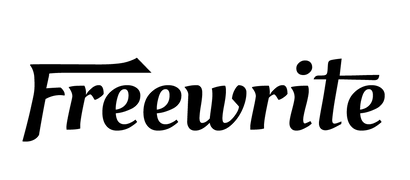We all want to get more done without feeling overwhelmed. Whether you're juggling work, school, or just everyday tasks, the right apps can make a big difference. In this guide, we'll walk you through some of the best productivity apps out there that can help you stay organized, focused, and ahead of the game. No fluff - just tools that actually work.
1. Trello
Trello organizes tasks using a board system where users create lists and cards for projects or personal goals. Each card can hold details like due dates, checklists, or attachments, and users move cards to track progress. It works for solo planning or team collaboration, with access on web and mobile devices. Butler automation streamlines repetitive tasks, like moving cards or setting reminders, boosting efficiency.
Cards can be assigned to team members, and users can add comments or labels to clarify tasks. Integrations with tools like Slack or Google Drive allow file attachments or updates within Trello. The drag-and-drop setup lets users reorder tasks or shift priorities as needed.
Boards can be customized with backgrounds or templates for specific workflows, like event planning or software development. Users can set notifications for deadlines or updates, and the search function finds cards or lists quickly. Data syncs across devices, so changes reflect instantly.
Key Advantages
-
Boards and cards organize tasks visually.
-
Integrations connect with other tools.
-
Drag-and-drop adjusts priorities easily.
-
Mobile and web access syncs data.
2. Slack
Slack is a messaging tool that groups conversations into channels for projects or topics. Users can send direct messages or share files, and channels keep discussions separate from personal chats. While primarily for team communication, Slack can be adapted for personal reminders or notes with bots.
The search function pulls up past messages or files by keyword, and users can pin important posts within channels. Notifications can be set for specific channels or muted to reduce interruptions. Slack runs on desktop and mobile, with offline message drafting available.
Integrations with Google Drive or Trello allow sharing documents or tasks directly in chats. Users can create custom reminders or automate responses with bots. Voice and video calls are supported for quick team check-ins.
Key Advantages
-
Channels separate project discussions.
-
Search finds old messages fast.
-
Integrations share files or tasks.
-
Notifications can be customized.
3. Todoist
Todoist manages tasks by letting users create lists with due dates and priorities. Tasks can be typed in plain language, like “call client tomorrow,” and the app sets reminders automatically. It’s available on web, mobile, and desktop.
Users can group tasks into projects, with color codes to sort work or personal items. Subtasks break bigger goals into steps, and recurring tasks can be set for habits like “exercise daily.” The app tracks completed tasks for review.
Todoist syncs with Google Calendar to show tasks alongside events. A progress view shows daily or weekly task counts, and users can share lists with others for collaboration. Filters highlight urgent tasks across projects.
Key Advantages
-
Plain language adds tasks quickly.
-
Projects and colors sort tasks.
-
Calendar sync aligns tasks and events.
-
Filters show high-priority items.
4. Google Drive
Google Drive stores files in the cloud for access on any device with an internet connection. Users can upload documents, images, or videos, and organize them into folders. The service offers 15GB of free storage shared across Google services.
Files can be shared with others via email invitations, with options to allow editing or viewing only. Google Docs, Sheets, and Slides work within Drive for real-time collaboration, and changes save automatically. Offline mode allows editing with prior setup, syncing changes once reconnected.
The search bar finds files by name or content, and filters narrow results by type or date. Users can star important files for quick access, and version history tracks changes to documents. Mobile and desktop apps support uploads and edits.
Key Advantages
-
Cloud storage accesses files anywhere.
-
Real-time collaboration edits documents.
-
Search finds files by content.
-
Offline mode supports disconnected work.
5. Notion
Notion combines notes, tasks, and databases in one workspace, available on web and mobile. Users can create pages with text, images, or tables, and organize them into nested folders. Templates offer layouts for journals, project trackers, or team wikis.
Pages can include to-do lists, calendars, or Kanban boards, with drag-and-drop to rearrange content. Databases filter or sort entries, like tasks by status or due date, and support multiple views. Users can comment on pages for team feedback.
Notion allows sharing pages with others, with permissions for editing or viewing. Integrations with Slack or Google Drive pull in notifications or files. Data syncs across devices, and offline editing is available with later syncing.
Key Advantages
-
Pages combine notes and tasks.
-
Databases sort and filter data.
-
Templates speed up setup.
-
Sharing sets permissions clearly.
6. Dropbox
Dropbox stores files online for access across devices, with apps for mobile, desktop, and web. Users upload documents, photos, or videos, and organize them in folders. The free plan offers 2GB of storage, with paid plans for more.
Files can be shared via links, even with non-users, and permissions control who can edit or view. Version history tracks changes for 30 days on free plans, and users can restore deleted files within that time. Automatic syncing updates files across devices.
The search tool finds files by name or type, and users can pin folders for quick access. Integrations with Slack or Trello allow sharing files directly in those apps. Offline access lets users view or edit files, syncing when reconnected.
Key Advantages
-
Links share files easily.
-
Version history recovers changes.
-
Search locates files fast.
-
Offline access supports edits.
7. Google Calendar
Google Calendar schedules events and tasks on a web or mobile app. Users add meetings, reminders, or goals, with options for daily, weekly, or monthly views. Events can include locations, descriptions, or video call links.
Calendars can be shared with others, with permissions for editing or viewing, and users can overlay multiple calendars for team planning. Notifications alert users to upcoming events, and recurring events set up repeating schedules. Tasks from Todoist can appear alongside events.
The search function finds events by keyword or date, and users can color-code calendars for work or personal items. Drag-and-drop moves events to new times, and mobile sync keeps schedules updated. Offline viewing shows events, but editing needs internet.
Key Advantages
-
Shared calendars aid team planning.
-
Notifications remind of events.
-
Search finds past or future events.
-
Color codes separate calendar types.
8. Toggl Track
Toggl Track logs time spent on tasks, available on web, mobile, or browser extensions. Users start timers for activities, like meetings or writing, and assign them to projects or clients. Manual entries can be added for past work.
Reports show time breakdowns by day, week, or project, with charts for patterns, like hours on specific tasks. Users can export data as CSV files or share reports with teams. Integrations with Trello or Todoist link time entries to tasks.
The app tracks time across devices, with sync to update reports instantly. Users can set billable rates for client work or tag entries for categories like “research.” Idle detection prompts users to discard or keep time during breaks.
Key Advantages
-
Timers log tasks with one click.
-
Reports show time use patterns.
-
Integrations tie time to tasks.
-
Idle detection adjusts breaks.
9. Zapier
Zapier connects apps to automate tasks, running on web or mobile. Users create “zaps” with triggers, like a new email, and actions, like saving it to Google Drive. Zapier supports over 6,000 apps, including Slack and Trello, for seamless automation.
Each zap can include multiple steps, like notifying a team after saving a file. Users set conditions, like only triggering for specific keywords, to filter tasks. Free plans allow five zaps, with paid plans for more complex automation.
The interface shows zap history to track successes or errors, and users can edit zaps without coding. Templates offer prebuilt workflows, like adding calendar events from emails. Data moves between apps instantly when zaps run.
Key Advantages
-
Triggers automate repetitive tasks.
-
Conditions filter specific actions.
-
Templates simplify setup.
-
History tracks task outcomes.
Maximize Your Writing Productivity
Writing can be a struggle when distractions like notifications, social media, or the lure of “just one more video” derail your focus. While countless productivity apps promise to boost efficiency, they often fall short of delivering maximum results. Many apps, packed with features or connected to the internet, inadvertently invite distractions - pop-ups, notifications, or the temptation to multitask - pulling you out of the creative zone.Freewrite’s philosophy rejects this cluttered approach, emphasizing a distraction-free environment that lets writers fully immerse themselves in their craft. By stripping away digital noise,Freewrite helps you tap into deep focus and achieve peak productivity.
For writers tackling essays, novels, or reports, Freewrite’s browser-based tools -Sprinter andPostbox, enhanced by aFreewrite Plus subscription - offer a refreshing solution. Designed specifically for writers craving a distraction-free space, these tools help you pour words onto the page faster and stay in the flow, whether you’re a student racing a deadline or a novelist battling writer’s block.
Unlike typical writing apps cluttered with toolbars or pop-ups, Sprinter (available for Freewrite device users) provides a minimalist drafting space in your browser, perfect for quick, focused sessions. Postbox seamlessly syncs your work to Dropbox, Google Drive, or Evernote, keeping drafts secure without interrupting your focus. A Freewrite Plus subscription adds perks like email delivery and document imports to streamline your workflow. By shielding you from the internet’s temptations, Freewrite’s tools make productivity feel effortless, helping you write more in less time. Let’s explore some top Freewrite devices built for distraction-free writing.

Smart Typewriter (Gen3)
The Smart Typewriter (Gen3) is a writing device with a black aluminum body and a tiered mechanical keyboard using Kailh Box Brown switches. It has an E Ink screen with a frontlight for visibility in low light and a smaller status screen below for settings. The device weighs 4 pounds and includes a retractable handle for carrying.
Text is typed on the keyboard and shown on the E Ink screen, with no internet browsing or apps available. Drafts save locally and sync to cloud services like Google Drive or Dropbox via Wi-Fi through Postbox, a web tool. Users can switch between three folders to organize projects, and the battery lasts up to two weeks with 30 minutes of daily writing.
The device suits writers working at a desk, with a design that mimics a traditional typewriter. It supports long writing sessions, and the screen reduces eye strain compared to laptops. Documents can be exported as text or PDF files for editing on other devices.
Key Advantages
-
E Ink screen works in bright light.
-
Mechanical keyboard types comfortably.
-
Cloud sync organizes drafts.
-
Long battery supports extended use.

Traveler
The Traveler is a clamshell writing device with a glossy black finish and a full-size keyboard. It uses an E Ink screen with no backlight and weighs 1.6 pounds for easy carrying. The folding design fits in bags, and a felt sleeve is available separately.
Typing saves text locally, with no access to browsers or notifications. Wi-Fi connects to Postbox for syncing drafts to Google Drive, Evernote, or Dropbox, and users can transfer files via USB-C when offline. The battery lasts four weeks with 30 minutes of daily writing, and three folders separate drafts.
It’s built for writers who move between locations, like cafes or offices. The E Ink screen displays several lines of text, adjustable by font size. Exported drafts integrate with editing software on computers or tablets.
Key Advantages
-
Lightweight design aids portability.
-
E Ink screen reduces eye strain.
-
Wi-Fi sync backs up drafts.
-
Folders manage multiple projects.

Alpha Raven Black with Backlight
TheAlpha Raven Black with Backlight is a slate-style writing device with a black plastic body and a mechanical keyboard using Kailh Choc V2 low-profile switches. Its LCD screen with backlight displays up to 6 lines, depending on font settings. Weighing exactly 1.6 pounds, the Alpha is highly portable
Text saves locally during typing, with no apps or internet browsing allowed. Drafts sync to Google Drive, Dropbox, or Evernote via Postbox when Wi-Fi is active, or transfer offline with a USB-C cable. The battery lasts up to 100 hours without backlight use, and WASD arrow keys allow basic navigation.
It’s designed for writers needing a portable, distraction-free tool for short or long sessions. The small screen keeps focus on current text, and the keyboard reduces finger strain. Drafts export as text files for editing elsewhere.
Key Advantages
-
Backlit LCD works in low light.
-
Lightweight build fits in bags.
-
Cloud sync saves drafts securely.
-
Arrow keys navigate text.
Conclusion
At the end of the day, productivity isn’t about cramming more into your schedule – it’s about working smarter and making your time count. The right app can seriously help you stay on track, whether that means managing tasks, staying focused, or just organizing your day a little better. Try a few of these out, see what sticks, and don’t be afraid to tweak your system as you go. Productivity looks different for everyone – just find what works foryou.
FAQs
What’s the best productivity app overall?
Notion works great for complex projects, Todoist is perfect for simple task lists, and Trello shines at visualizing team workflows. Choose based on your needs.
Are productivity apps worth paying for?
Free versions of apps like Notion or Todoist often suffice for basic use. Paid plans unlock advanced features like team collaboration or detailed analytics, which can be worth it if you need them.
Can productivity apps improve time management?
Yes, tools like Toggl Track help you log tasks and analyze how you spend your time, making it easier to plan effectively and reduce distractions.
What’s the easiest productivity app for beginners?
Todoist is ideal for newcomers. Its clean, intuitive design helps you organize tasks without feeling overwhelmed.
Can using too many apps reduce productivity?
Yes, juggling multiple apps can create complexity and slow you down. Stick to one or two tools that truly fit your workflow to stay efficient