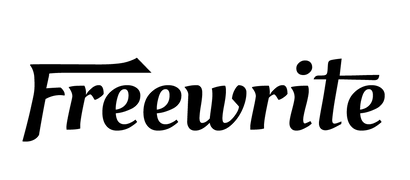In a world buzzing with distractions, staying productive can feel like a battle. Whether you’re tackling a packed work schedule, managing personal goals, or just trying to keep your inbox under control, the right tools make all the difference. Best part? You don’t need to open your wallet to get organized. These 10 free productivity apps are designed to simplify your life, sharpen your focus, and help you achieve more with less stress. Let’s dive into the lineup that’ll transform how you work and live.
1. Todoist
Todoist is a task management tool that allows users to organize personal and team tasks. Users can create tasks, set due dates, and group them into projects, with options to view tasks as lists, boards, or calendars. The app supports natural language input, enabling tasks to be added by typing phrases like “schedule a meeting tomorrow at 3pm.”
The free plan includes core features like task creation, project organization, and basic collaboration, without activity history. Users can manage up to five active projects and collaborate with up to five people per project. Official integrations with tools like Google Calendar and Slack are available only in paid plans, though limited connectivity may be possible via third-party services.
Tasks can be assigned priority levels with color-coding, and recurring tasks can be set for regular reminders. Completed tasks can be viewed in the Completed Tasks section, but no activity history is available in the free plan. Todoist is available on multiple platforms, including web, mobile, and desktop, ensuring seamless access.
Key Highlights
-
Create and organize tasks with due dates and priorities.
-
Supports list, board, and calendar views for projects.
-
Natural language input for quick task creation.
-
Archive of completed tasks accessible in the free plan.
Who is it best for
-
Individuals managing personal to-do lists.
-
Small teams needing basic task collaboration.
-
Users who prefer a simple, cross-platform task manager.
2. Notion
Notion is a flexible workspace that combines note-taking, task management, and database creation. Users can build customized pages using blocks such as text, tables, Kanban boards, and calendars. Notes can be linked to create searchable wikis for personal or collaborative use.
The free plan provides unlimited blocks for individual users and supports up to 10 guest collaborators. Basic page analytics are included, but advanced AI or team features require a paid plan. Notion includes a web clipper for saving online content and integrates with tools like Slack and GitHub, though some integrations have limitations in the free tier.
Real-time collaboration features allow editing, commenting, and mentioning team members. Users can leverage templates for workflows like project tracking or meeting notes. Notion is accessible on web, mobile, and desktop platforms, making it adaptable for various use cases.
Key Highlights
-
Combines notes, tasks, databases, and calendars in one workspace.
-
Unlimited blocks for individual users in the free plan.
-
Supports real-time collaboration with up to 10 guests.
-
Web clipper for saving online content.
-
Templates for project management and note organization.
Who is it best for
-
Students organizing study notes and schedules.
-
Freelancers managing projects and ideas.
-
Small teams needing a flexible workspace for collaboration.
3. Google Calendar
Google Calendar is a scheduling tool for organizing events, meetings, and tasks. Users can create multiple calendars, set reminders, and schedule recurring events. Integration with Gmail automatically adds events like flights or reservations to the calendar.
The free plan, accessible with a Google account, includes all core features, such as calendar sharing and syncing with Google Meet for video calls. Time insights offer data on time spent in meetings, aiding schedule analysis. No premium features are required for full functionality.
The interface supports day, week, or month views, and tasks can be added with due dates, syncing with Google Tasks. Google Calendar is available on web and mobile platforms, ensuring consistent access across devices.
Key Highlights
-
Create and share multiple calendars with events and tasks.
-
Automatic event creation from Gmail (e.g., flights, bookings).
-
Time insights for tracking meeting hours.
-
Syncs with Google Meet for video call scheduling.
-
View schedules in day, week, or month formats.
Who is it best for
-
Professionals scheduling meetings and deadlines.
-
Families coordinating shared events.
-
Anyone using Google services like Gmail or Meet.
4. Trello
Trello is a project management tool that organizes tasks using boards, lists, and cards. Users create boards for projects, lists for stages (e.g., To Do, In Progress), and cards for tasks with details like due dates and checklists. The drag-and-drop interface allows easy task movement.
The free plan supports unlimited cards and up to 10 boards per workspace, with a 10MB file attachment limit. Basic automations, such as moving cards or setting due dates, are included with a limit of 250 commands per month. Trello integrates with tools like Slack and Jira, enhancing team workflows.
Collaboration features allow assigning team members to cards and adding comments. Trello is available on web, mobile, and desktop platforms, making it suitable for both individual and team project management.
Key Highlights
-
Organize tasks with boards, lists, and cards.
-
Unlimited cards and 10 boards in the free plan.
-
Basic automations with a 250-command monthly limit.
-
Integrates with Slack and Jira.
-
Drag-and-drop interface for task management.
Who is it best for
-
Teams managing visual project workflows.
-
Individuals tracking personal projects.
-
Users who prefer a Kanban-style interface.
5. Microsoft To Do
Microsoft To Do is a task management app for creating and organizing to-do lists. Users can add tasks with due dates, reminders, and notes, grouping them into lists or viewing them in a “My Day” focus list. The app syncs tasks with Microsoft 365, including Outlook.
The free plan, available with a Microsoft account, includes all core features, such as list sharing for collaboration and smart suggestions for task prioritization. No premium features are required, ensuring full functionality for personal and small team use.
Available on web, mobile, and desktop platforms, the app supports list customization with themes and task categorization. Microsoft To Do focuses on simplicity, offering straightforward task management without complex project features.
Key Highlights
-
Create tasks with due dates, reminders, and notes.
-
My Day view for daily task focus.
-
Integrates with Microsoft 365, including Outlook.
-
List sharing for collaboration.
-
Smart suggestions for task prioritization.
Who is it best for
-
Microsoft 365 users syncing tasks with Outlook.
-
Individuals seeking a simple to-do list app.
-
Small groups sharing task lists.
6. Forest
Forest is a focus app that encourages users to avoid phone distractions by growing virtual trees during timed focus sessions. Users set a timer, and if they stay off their phone, the tree grows; exiting the app causes the tree to wither. The app tracks focus history to monitor productivity.
Forest offers a free plan on iOS and Android with basic timer features, with premium features available via subscription or one-time purchase.
The app supports multi-user focus sessions for group accountability and offers browser extensions for desktop use. Forest is available on Android, iOS, and as Chrome/Firefox extensions, focusing on gamified productivity.
Key Highlights
-
Grow virtual trees during phone-free focus sessions.
-
Tracks focus history and productivity stats.
-
Supports group focus sessions for accountability.
-
Browser extensions for Chrome and Firefox.
-
Real tree planting with virtual coins earned.
Who is it best for
-
Students needing focus during study sessions.
-
Professionals reducing phone distractions.
-
Users who enjoy gamified productivity tools.
7. Obsidian
Obsidian is a markdown-based note-taking app for creating and linking notes to form a knowledge graph. Users can organize notes with folders, tags, and search, linking them to build interconnected ideas. Data is stored locally, ensuring offline access.
The free plan includes all core features, such as note creation, linking, and community plugins for tasks or calendars. Cloud sync and publishing are optional paid add-ons, not required for personal use. Obsidian supports customization with themes and plugins.
Available on Windows, macOS, Linux, iOS, and Android, the app caters to users who prefer a text-based system. Notes are written in markdown, enabling export to other platforms, making Obsidian ideal for long-term knowledge management.
Key Highlights
-
Link notes to create a searchable knowledge graph.
-
Offline access with local data storage.
-
Free community plugins for tasks and calendars.
-
Markdown-based notes for portability.
-
Customizable themes and workflows.
Who is it best for
-
Writers and researchers organizing ideas.
-
Students building study note systems.
-
Users comfortable with markdown and customization.
8. Calendly
Calendly is a scheduling tool that automates meeting bookings by sharing availability links. Users connect their calendar, set available times, and share links for others to book slots. The app sends automated reminders and integrates with Google Calendar and Zoom.
The free plan supports one calendar connection and unlimited one-on-one events, with basic integrations and reminders. Group events and advanced analytics are available in paid plans. Calendly prevents double-booking by syncing with connected calendars.
Accessible on web, iOS, and Android, with browser extensions for quick scheduling, Calendly allows customization of event types, such as 30-minute meetings. It is designed for efficient time coordination.
Key Highlights
-
Share availability links for easy meeting booking.
-
Syncs with Google Calendar to avoid conflicts.
-
Automated reminders for scheduled events.
-
Unlimited one-on-one events in the free plan.
-
Browser extensions for quick access.
Who is it best for
-
Professionals scheduling client meetings.
-
Freelancers managing consultations.
-
Teams needing simple booking coordination.
9. Pocket
Pocket is a tool for saving articles, videos, and links for later viewing, offline. Users can save content from websites or apps with one click, organizing items with tags for retrieval. The app provides a clean, distraction-free reading view.
The free plan includes unlimited saves, basic search, and tagging. Advanced search and a permanent library are premium features, but core functionality suffices for casual use. Pocket offers text-to-speech for listening to saved articles.
Available on web, iOS, Android, and as browser extensions for Chrome and Firefox, Pocket enables cross-device access. It is ideal for managing reading lists or research materials.
Key Highlights
-
Save articles, videos, and links with one click.
-
Offline reading with a distraction-free view.
-
Organize content with tags and basic search.
-
Text-to-speech for listening to articles.
-
Browser extensions for quick saving.
Who is it best for
-
Students saving research articles.
-
Professionals curating industry reading.
-
Anyone managing a personal reading list.
10. Freedom
Freedom is a distraction-blocking app that restricts access to websites and apps to enhance focus. Users can schedule block sessions, selecting specific sites or apps to limit across devices. Ambient sounds are available to aid concentration.
Freedom offers a free plan with 7 blocking sessions, after which a subscription is required. Advanced scheduling and locked mode require a paid subscription. Freedom syncs blocks across devices for consistent focus.
Available on Windows, macOS, iOS, Android, and as browser extensions, Freedom tracks productivity with session history, though detailed insights are limited in the trial. It is designed for users aiming to reduce digital distractions.
Key Highlights
-
Block distracting websites and apps during sessions.
-
Syncs blocks across multiple devices.
-
Ambient sounds for better concentration.
-
Tracks session history for productivity.
-
Browser extensions for web-based blocking.
Who is it best for
-
Students avoiding social media during study time.
-
Remote workers minimizing distractions.
-
Users needing cross-device focus tools.
Why Apps Alone Can’t Max Out Your Productivity
Let’s face it - productivity apps are great for organizing tasks, scheduling meetings, or saving articles, but they often come with a catch: distractions. Even the best apps live on devices buzzing with notifications, social media, or that one email youhave to check. Freewrite’s philosophy nails this problem, pointing out that our brains aren’t wired to resist the constant pull of digital noise. Multitasking on a smartphone or laptop can scatter focus, making it harder to dive deep into creative or demanding work.
The issue isn’t just willpower - it’s the environment. Apps designed for productivity still share space with endless temptations, from news feeds to instant messages. Freewrite argues that true focus comes from a single-purpose setup, where distractions are physically removed, not just minimized. This idea shifts the conversation from juggling apps to finding tools that create a distraction-free zone, letting you hit peak productivity without the mental tug-of-war.
That’s where dedicated tools step in, offering a way to sidestep the chaos of multipurpose devices. Instead of fighting to stay focused on a screen full of alerts, you can lean into a setup built for one thing: getting work done.
Freewrite, developed by Astrohaus, offers a suite of distraction-free writing tools designed to help users focus on drafting without digital interruptions. Unlike traditional apps, Freewrite’s devices - such as the Smart Typewriter, Traveler, and Alpha - are single-purpose, lacking internet browsers or social media access. These tools aim to create a focused environment by combining typewriter simplicity with modern features like cloud syncing and local storage.
Freewrite’s philosophy emphasizes “write now, edit later,” encouraging users to separate drafting from editing to maintain creative flow. Postbox enhances this by allowing users to access, organize, and adjust settings for their drafts, such as font size or keyboard layout, via any browser. While not a traditional app, this ecosystem supports productivity by removing distractions and streamlining the writing process, backed by a community of over 100,000 writers who’ve logged more than 611 million words since 2016.
Let’s explore how Freewrite’s devices are designed to support this focused approach.

Smart Typewriter (Gen3)
The Smart Typewriter (Gen3) is a desktop writing device developed by Astrohaus, designed for distraction-free drafting. It features a mechanical keyboard with Box Brown switches for typing comfort and an E Ink screen with a frontlight for visibility in various lighting conditions. The device lacks internet browsers or app access, focusing solely on writing and storing drafts locally.
Drafts are saved continuously to the device’s internal storage and can be synced to the Postbox web platform when connected to Wi-Fi. Postbox allows users to export drafts to third-party services like Dropbox, Google Drive, and Evernote. The Smart Typewriter supports multiple keyboard layouts, including QWERTY, QWERTZ, and AZERTY, adjustable via Postbox settings. Drafts are saved continuously to the device’s internal storage, can be synced to the Postbox web platform when connected to Wi-Fi, or transferred offline via USB-C.
The device requires a one-time purchase and includes a long-lasting battery, though specific duration is not detailed on the website. It is constructed with a durable frame suitable for stationary use, primarily at a desk or fixed workspace. The Smart Typewriter is part of Freewrite’s ecosystem, which emphasizes separating drafting from editing to maintain focus.
Key Highlights
-
Mechanical keyboard with Box Brown switches for typing comfort.
-
E Ink screen with frontlight for clear visibility.
-
Continuous local draft storage with Wi-Fi syncing to Postbox.
-
Exports to Dropbox, Google Drive, and Evernote.
-
Supports multiple keyboard layouts (e.g., QWERTY, AZERTY).

Traveler
TheTraveler is a portable writing device from Astrohaus, built for distraction-free writing on the go. It features a clamshell design with a scissor-switch keyboard and an E Ink screen, weighing less than two pounds for easy transport. Like other Freewrite devices, it excludes internet browsers and apps to maintain focus on drafting.
The Traveler saves drafts locally and syncs them to the Postbox platform when Wi-Fi is available, with offline transfer possible via USB-C. It supports integration with cloud services such as Dropbox, Google Drive, and Evernote through Postbox. Users can adjust settings like font size or keyboard layout (e.g., QWERTY, Dvorak) online. The device offers a battery life of up to four weeks under typical use.
A one-time purchase is required to own the Traveler, positioning it as a premium tool for writers needing mobility. Its compact design fits into bags or backpacks, and the E Ink screen reduces eye strain compared to traditional displays. The Traveler aligns with Freewrite’s approach of prioritizing uninterrupted writing sessions.
Key Highlights
-
Clamshell design with a scissor-switch keyboard for comfortable typing.
-
E Ink screen for reduced eye strain.
-
Four-week battery life under typical use.
-
Local storage with Wi-Fi syncing and USB-C transfer.
-
It supports integration with cloud services such as Dropbox, Google Drive, and Evernote through Postbox.

Alpha
TheAlpha is a lightweight writing device from Astrohaus, designed for focused drafting without digital distractions. It features a backlit LCD screen and Kailh Choc V2 low-profile key switches, weighing under two pounds for portability. The device avoids internet access or app notifications, dedicating its functionality to writing and draft storage.
Drafts are stored locally on embedded flash memory and can be synced to the Postbox platform when connected to Wi-Fi. Through Postbox, users can export drafts to Dropbox and Google Drive. The Alpha’s battery lasts up to four weeks under typical conditions (30 minutes per day).
The Alpha requires a one-time purchase, targeting users who value both portability and extended battery life. Its slim design suits travel or home use, and the backlit screen supports writing in low-light environments. The device reflects Freewrite’s philosophy of creating a distraction-free space for creative output.
Key Highlights
-
Backlit LCD screen for low-light writing.
-
Kailh Choc V2 low-profile key switches for typing.
-
Drafts are stored locally on embedded flash memory.
-
The Alpha’s battery lasts up to four weeks under typical conditions (30 minutes per day).
-
Wi-Fi syncing to Postbox with exports to Dropbox and Google Drive.
Conclusion
You’ve got a solid set of free productivity apps to help manage your tasks, schedules, and notes without spending a dime. These tools handle everything from organizing daily to-dos to saving ideas for later, all designed to keep your day on track. Still, apps live on devices with notifications and social media, which can pull you off course, as Freewrite’s philosophy points out - a single-purpose tool can cut through that noise for deeper focus.
That’s where devices like Freewrite’s Smart Typewriter, Traveler, or Alpha come in, built just for writing without the distractions of a phone or laptop. They’re not free - you buy them upfront - but they pair with a no-cost platform like Postbox to manage drafts. Whether you stick with apps or try a dedicated device, test a few options to see what fits your workflow. Productivity isn’t about overloading your toolbox - it’s about finding what helps you get things done.
Frequently Asked Questions
Are these apps actually free to use?
Yes, every app has a free plan with core features like task creation or scheduling. For example, apps like Todoist let you manage up to five projects, while Notion offers unlimited blocks for personal use. Some features - like extra storage or advanced settings - might require a paid plan, but the free versions work fine for most daily needs.
Can I use these apps offline?
Some apps function offline, others don’t. Offline access is extremely limited in the free version and may not support reliable event viewing. Check each app’s settings to know what’s available when you’re disconnected.
How do I pick the right app for me?
Look at what you need most. If tasks are piling up, try Todoist or Microsoft To Do for lists. For notes and projects, Notion or Obsidian can organize your thoughts. If distractions are a problem, Freedom blocks sites, or a device like Freewrite’s Alpha avoids them entirely. Start with one that matches your biggest challenge.
Will these apps sync with each other?
Many can work together, but it depends. You could use Trello for projects and Calendly for bookings, though they don’t integrate directly in free plans. Some apps - like Microsoft To Do with Outlook - connect directly. Stick to a couple to avoid clutter, and check if your apps share data through settings or third-party tools.
Why consider a Freewrite device over free apps?
Apps run on devices with notifications, which can disrupt focus, as Freewrite’s approach highlights. Their devices - Smart Typewriter, Traveler, Alpha - are built only for writing, with no internet or apps to distract. They cost money to buy, but include Postbox for free draft management. Apps are fine if distractions aren’t an issue for you.